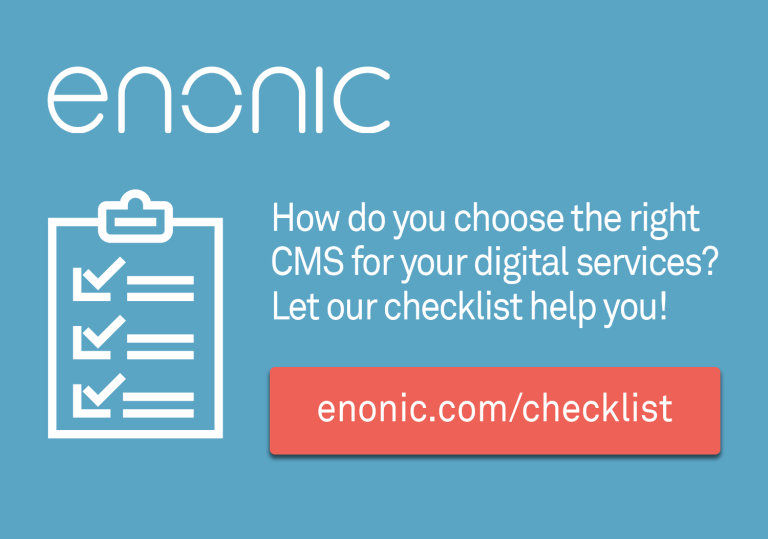When developing internal websites and using various QA environments, these are often isolated and not accessible from the public web, which can make browser and device testing very challenging. In these situations, BrowserStack and its Local Testing feature can be very helpful, and with the new browser extensions, this process has become very simple.
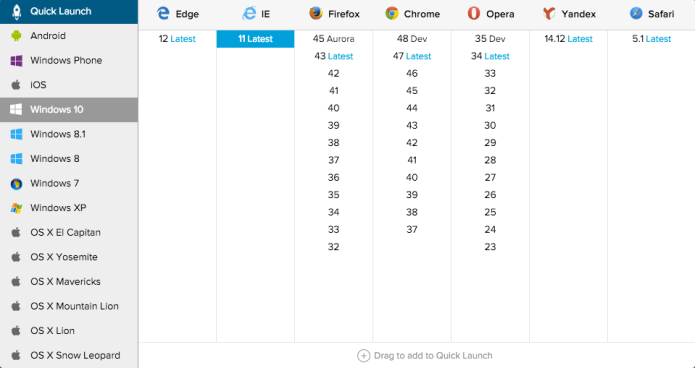
Internal server testing using BrowserStack
BrowserStack features
There are many browser and device testing services for webpages, but BrowserStack is one of the most powerful alternatives out there. First of all, you get to see how your webpage looks in practically every common browser and operating system version, including mobile platforms. But in addition to this, you even get a live view inside the virtual browser setup, including debugging tools. So in total, the features that BrowserStack comes with makes it invaluable as a testing tools for web developers.
But one of the challenges with using BrowserStack for testing internal web sites, is that the testing is performed remotely, which becomes a challenge when you're testing sites that have no public access. Previously, this was only possible to circumvent using an SSH tunnel, and depending on the environment, this could be a bit complicated to set up. But now there are browser extensions/add-ons available for Chrome and Firefox, so the process of testing internal web sites has become much simpler.
How to set up Local Testing
There is a very straightforward guide on BrowserStack.com telling you all the necessary steps. Here's a quick summary:
- Install either the Chrome extension or Firefox add-on
- Log in to BrowserStack and, click the large button for enabling Local Testing
- Specify your server address, for instance "http://localhost" and the port number (80 by default).
- Follow the resulting link that BrowserStack provides
In the situations where this setup does not work, you could also choose a local folder with HTML files on your hard drive to test.
Troubleshooting
Not every local installation is easily testable using the Local Testing feature, but there are workarounds:
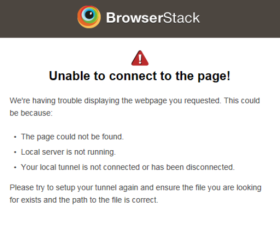
- Local network does not have access to the internet. To get around this problem, you can set up a proxy, and BrowserStack has some Command-Line tools that allow you to do this.
- Password-protected sites. If you try connecting to a password-protected site that redirects to a login page, BrowserStack cannot connect automatically. The solution is simply to try the direct address to the login page, instead of the default front page or whatever resource you were trying to access.
With these points taken care of, the testing may commence!